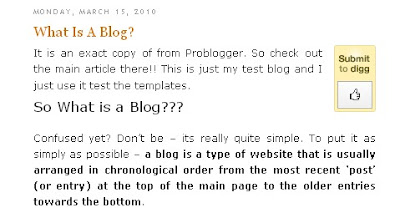This post basically features with the addition of a delicious button to every blogger post. It is very similar to addition of digg button(How To Add A Digg Button To Blogger Posts), which you encountered in the last post under the "Design Tips" category. I would stress on adding delicious bookmarks on top of the every blog post apart from the ones installed below the blogger posts because many advertisers favor them. For example, you may check out BuySellAds site and you will find that, they take into account the number of delicious bookmarks for evaluating a site.
So, what is a Delicious? Delicious, formerly known as del.icio.us, is basically yet another social bookmarking site for storing, sharing, and discovering bookmarks. It was found in the year 2003 and later acquired by Yahoo in the year 2005. It includes more 5.3 million users and 180 million unique bookmarked URLs. So, the stats will tell the complete story about the strength of this site. Have a look at the final output of this post.
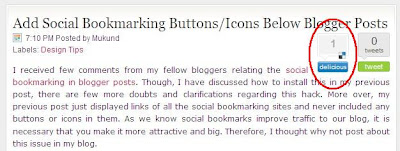 How do I get my posts/links bookmarked? Just add the button in your blog and wait for your readers to bookmark it. Hope, some one will bookmark this post:) Now, let's straight away move to the steps for installing this button on our blogger posts.
How do I get my posts/links bookmarked? Just add the button in your blog and wait for your readers to bookmark it. Hope, some one will bookmark this post:) Now, let's straight away move to the steps for installing this button on our blogger posts.1. Navigate to Design->Edit HTML from your blogger dashboard. Now, click on the Expand Widget Templates, that is ensure that there is a tick mark.
2. Search for the following code.
]]></b:skin>
3. Download this text file: CSS For The Delicious Button.4. Copy the code in the text file and paste it just above the line mentioned in step 2.
5. Now, expand your template and search for the following piece of code.
<div class='post-header-line-1'>
6. Download this text: Code For The Delicious Button.7. Copy the code in the text file and paste it just below the line mentioned in step 5.
8. Save your template.
(Note:The button will be visible only on the post pages and not on your home page. So, please check your post page rather than the home page to preview your button.)
If you find the button on the top right corner of your blogger post, it means you have successfully installed the button on your blog. For further customizations like displaying the button to the top left corner or bottom of the posts or if you face any problem in installing the scripts, leave a comment below and I will help you solve the problem!!