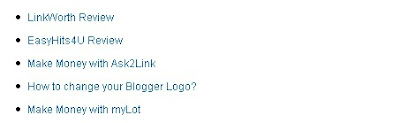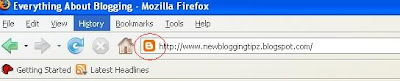I recently came across a beautiful template namely, "Zinmag Tribune Template". This template has almost all the features that a professional website contains. The only problem is that, it will be really very difficult for the newbies to understand the template. However, the people who have some knowledge about HTML will have a lot of fun with this template. Take a preview of the template below:
This template was originally designed by Jinsona Design but was converted by Falcon Hive for blogger use. The template basically offers two headers, one will include the name of your blog with various subscriptions(RSS, Email, Comments), while the other will have short description of posts with photos at the top(Content Glider). This avoids the inclusion of recent posts widget. You may also include your popular posts in that place instead of recent posts.
The right sidebar has slots for 125x125 ad placements. Even you may put a 250x300 ad there instead of a you tube video as seen in the preview. The other widgets on the sidebar are self explanatory. Now, coming to the body of the template, you have got enough place to expose your content to the visitor. There are 4 slots to show your content, each enabled with expandable post feature.
Apart from all this, Zinmag Tribune Template also includes a bottom column that is divided into three so that, you can put your miscellaneous things there, say blog directories icons or recent comments or your profile information. It is up to the blogger to decide what he wants. With all these beautiful features, I recommend you to try this provided you have some better knowledge about HTML or else it is better you stick on with your default blogger template.
The right sidebar has slots for 125x125 ad placements. Even you may put a 250x300 ad there instead of a you tube video as seen in the preview. The other widgets on the sidebar are self explanatory. Now, coming to the body of the template, you have got enough place to expose your content to the visitor. There are 4 slots to show your content, each enabled with expandable post feature.
Apart from all this, Zinmag Tribune Template also includes a bottom column that is divided into three so that, you can put your miscellaneous things there, say blog directories icons or recent comments or your profile information. It is up to the blogger to decide what he wants. With all these beautiful features, I recommend you to try this provided you have some better knowledge about HTML or else it is better you stick on with your default blogger template.