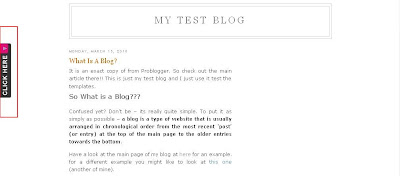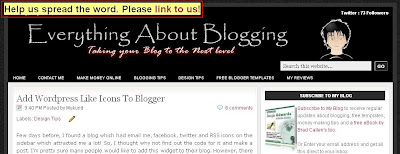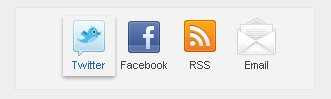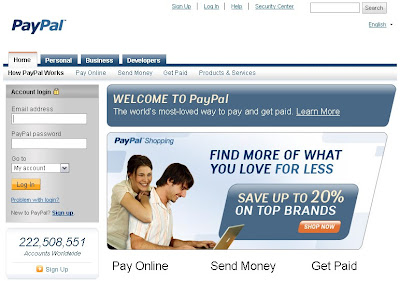Hi friends!!! It's been quite long since I made a post about blogger templates. I always wanted to showcase the best templates that are available in the marketplace. So, today I present you one among the best blogger templates namely, Latte Blogger Template. To start off, I would like to let you know that the original author for this beautiful template is Chica Blogger. Starting from the header to the footer, the author displays a unique identity from other blogger templates.
Let me give a brief review about this template here. Latte Blogger Template is basically a two column template designed for pro blogs. The combination of colors namely, the cream and brown, provides an appealing look to the visitors. The main feature of this blogger template is the professional look which it holds throughout the web page. You can have a preview of this blogger template by checking the screen shot below or check out a live demo in my test blog.
The template carries a sliding featured content widget along with the social bookmarking icons (Twitter, Facebook and RSS) on top of all the widgets. This combination of featured content with the social bookmarking stuff serves as an excellent layout. Moreover, we have tabs below and above the header(banner) which gives blogger their space to post labels, links to homepage , contact me, about me and other craps...
Apart from the post area, you can add widgets to the sidebar which are properly spaced between the header and footer. Another important feature of this template is the three column footer section. This feature adds the spice of professional blogs. You may find a three column footer in my blog too. Initially my blog never had this feature and lacked the pro touch, once I installed this stuff, it gave my blog more reputation than what it had.
Moreover, it is very important that you place proper widgets in the footer and make the best use of this space. I highly recommend this blogger template to all those people who wish to give their blog a professional look. You may share your ideas about this template as comments!!! For any help regarding template installation or bugs with this template, please report to me and I will find a possible solution!! So what are you waiting for??? Give it a try!! Nothing to lose!!