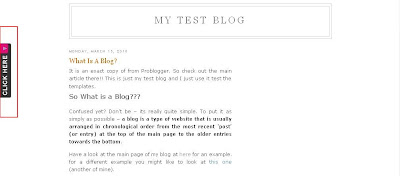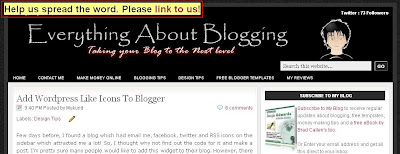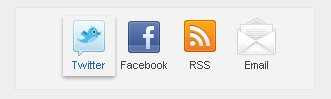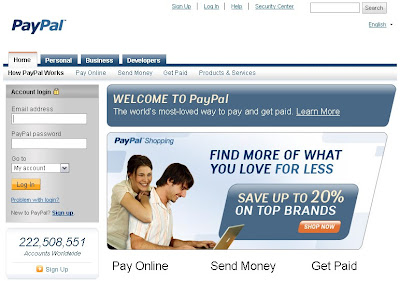Hi friends!! I present to you another premium blogger template namely, Hybrid News Blogger Template. This template was designed by free blogger templates. Basically, the Hybrid News Blogger Template is a magazine style three column blogger template. Similar to the Latte Blogger Template, it provides you two menu bars, one above the header and one below it. The color combination namely, dark blue and white, stands as a good contrast to each other and provides more elegance to the template!!!
The preview of the template is shown in the above screen shot. The link below it shows a live demo of the template. The main feature of this blog template is the sliding featured content. Infact, you can not call it a featured content. It is basically a slider that displays the latest posts in your blog. The main advantage of this widget is that it works on the RSS feed. Therefore, manual updates are not required. It automatically updates the content. You have space for a brief note about your post and a space for your post image.
Apart from the above feature, it includes a mini post section wherein you can have a small snippet of your blog post. It includes two more text widgets below it for extra information which you like to share with your readers. The sidebar initially appears as a single block. It splits into two at the latter part providing you enough space to accommodate any widget with a variety in dimensions. Above all, it includes a four column footer too. So, you have enough space for displaying the widgets of your choice.
Apart from the above feature, it includes a mini post section wherein you can have a small snippet of your blog post. It includes two more text widgets below it for extra information which you like to share with your readers. The sidebar initially appears as a single block. It splits into two at the latter part providing you enough space to accommodate any widget with a variety in dimensions. Above all, it includes a four column footer too. So, you have enough space for displaying the widgets of your choice.