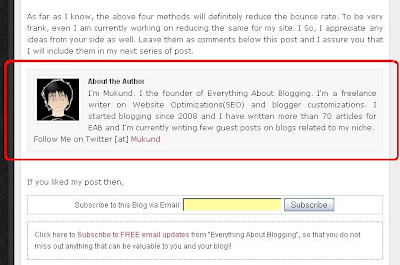As I said in my previous post on Free Premium Blogger Templates, I have become more specific in choosing the blogger templates. But, with respect to this template namely, "Grante Blogger Template", I never had a second thought say whether to post it or not. This template is basically a two column template which was originally designed for Word Press. It was converted to blogger by "themecraft.net". You may have a look at the template by checking the screen shot below or click on the demo link to have a live demo of the template.
So, I would like to highlight few important features of this template. To start off, I would recommend this template to all the newbies who think of changing their template from the default blogger template because I feel this template gives a very good impression at its first look. Moving on to its features, it has got ready to use social bookmarking buttons at the right sidebar.
The template also provides an attractive RSS feed and twitter icon at the top of the blog, next to the search bar. This template provides only one navigation bar which is located below the title/header. Also, the "Read More" hack can be enabled for this template with ease. The only disadvantage with this template would be the footer section. I find this section missing in many of the blogger templates. How ever, we add one if you know a little about CSS and HTML coding. If not, just visit this link (Add A Stylish Footer To Your Blog) and you can add a footer in seconds.
Overall, I would recommend this template all the newbies and even the pro's to some extent. The template is feasible for changes in text type, font color, size and so on. These customizations would be little difficult for the newbies. However, the pro's would master this and make this template, the way they want. Hope you enjoyed this template and the upcoming series of "Free Premium Blogger Templates".
The template also provides an attractive RSS feed and twitter icon at the top of the blog, next to the search bar. This template provides only one navigation bar which is located below the title/header. Also, the "Read More" hack can be enabled for this template with ease. The only disadvantage with this template would be the footer section. I find this section missing in many of the blogger templates. How ever, we add one if you know a little about CSS and HTML coding. If not, just visit this link (Add A Stylish Footer To Your Blog) and you can add a footer in seconds.
Overall, I would recommend this template all the newbies and even the pro's to some extent. The template is feasible for changes in text type, font color, size and so on. These customizations would be little difficult for the newbies. However, the pro's would master this and make this template, the way they want. Hope you enjoyed this template and the upcoming series of "Free Premium Blogger Templates".