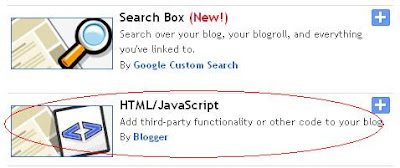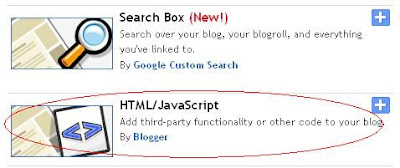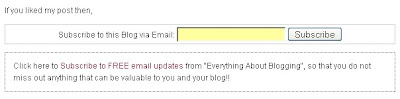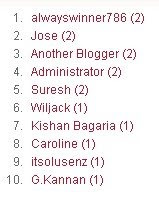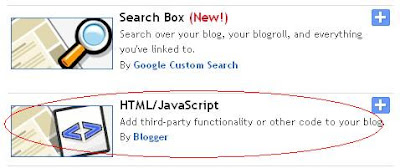I recently came across few comments in my blog that the previous post about related posts was not working in few blogger blogs. Moreover, the previous "Related Posts Widget" displays all the related posts based on category and displayed the labels of each one of them but, the one in this post will only display the specified number of posts and will not show any labels. Take a preview of the final output.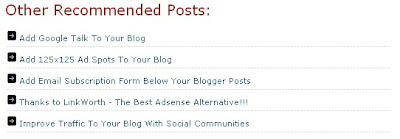 This post basically features an alternative method to show the related posts in your blog. Follow these simple steps to add this widget to your blog.
This post basically features an alternative method to show the related posts in your blog. Follow these simple steps to add this widget to your blog.
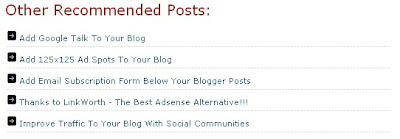 This post basically features an alternative method to show the related posts in your blog. Follow these simple steps to add this widget to your blog.
This post basically features an alternative method to show the related posts in your blog. Follow these simple steps to add this widget to your blog.1. Navigate to "Layout>>Edit HTML" from your dashboard. Make a back up of your template before you do any changes in the template.
2. Search using "CTRL+F" for the following line:
2. Search using "CTRL+F" for the following line:
</head>
3. Download this first text file. Open the text file and insert the following piece of code just before the above line.4. Now, expand your template, that is, make sure that you have a tick mark in that "Expand Widget Template". Now, do a search using "CTRL+F" for the following line:
<data:post.body/>
5. Download this second text file. Open the text file and insert the following piece of code just after the above line.6. Now, Save your template. Preview each of your posts separately. If you still have any problem in downloading the file or with the code, then please leave a comment.
UPDATE: Check the latest version here - Stylish Related Posts.