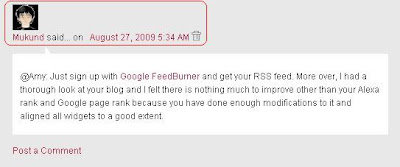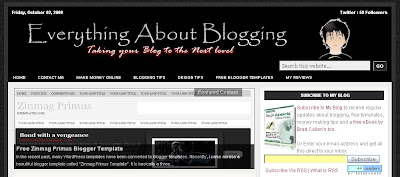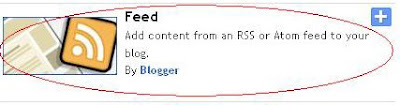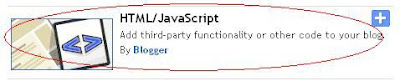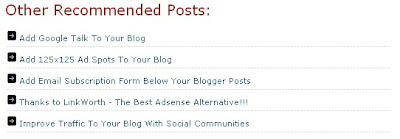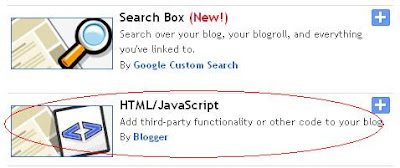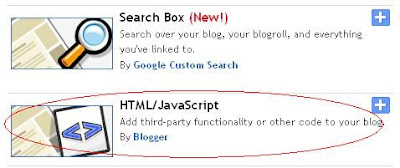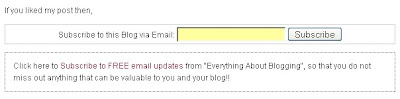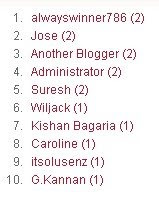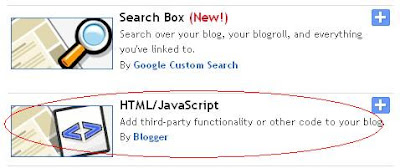It has been months since I posted here. So, I did not want that to continue for years. So, here I go with a post on a template which I found would be very appealing and may be to my other fellow bloggers too. The template name is "ProPress Template" and is available for download on "theblogtemplates.com", you may take look at the following link for customizing the blogger template - Customize ProPress Blogger Template. The template was designed by John Smith, but later decided to release it for free through "theblogtemplates.com".
To start off, ProPress is basically a two column blogger template. It has great features which includes a three column footer, a navigation bar and beautiful combinations of colors for the template. It looks very professional. I love this template simply for its professional look. Just take a look at the following three column footer (taken from widgetsforfree), so that you are able to understand what I mean by professional look.
 The template provides an unique combination of colors for the background as well as for the widgets. However, I feel the comments section of this template looks a bit unprofessional when compared to the whole blog look. I don't mean to say it is completely odd but lacks a bit of professional touch. So, if you are good in coding HTML or CSS, you can change the way it looks. Any way, I have tried this template with my test blog and it looks pretty perfect. So, why not you give it a try and who knows, you may like it too!!! Hope I make more posts from now on!!!
The template provides an unique combination of colors for the background as well as for the widgets. However, I feel the comments section of this template looks a bit unprofessional when compared to the whole blog look. I don't mean to say it is completely odd but lacks a bit of professional touch. So, if you are good in coding HTML or CSS, you can change the way it looks. Any way, I have tried this template with my test blog and it looks pretty perfect. So, why not you give it a try and who knows, you may like it too!!! Hope I make more posts from now on!!!
 The template provides an unique combination of colors for the background as well as for the widgets. However, I feel the comments section of this template looks a bit unprofessional when compared to the whole blog look. I don't mean to say it is completely odd but lacks a bit of professional touch. So, if you are good in coding HTML or CSS, you can change the way it looks. Any way, I have tried this template with my test blog and it looks pretty perfect. So, why not you give it a try and who knows, you may like it too!!! Hope I make more posts from now on!!!
The template provides an unique combination of colors for the background as well as for the widgets. However, I feel the comments section of this template looks a bit unprofessional when compared to the whole blog look. I don't mean to say it is completely odd but lacks a bit of professional touch. So, if you are good in coding HTML or CSS, you can change the way it looks. Any way, I have tried this template with my test blog and it looks pretty perfect. So, why not you give it a try and who knows, you may like it too!!! Hope I make more posts from now on!!!