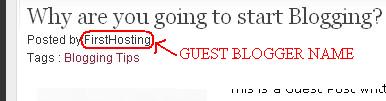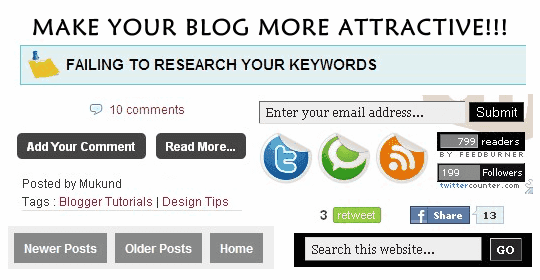I'm happy that few people have started writing guest posts on our blog. You may write a post for us too. Check out the guidelines on Join Us page. While I was happy with the guest bloggers on my blog, I had a problem to worry. The initial "About The Author" widget, whose tutorial can be found on this page - "About the Author" box below every blogger post, supports only one author but not multiple authors.
I don't think this would be a concern for Wordpress Users because they will have some plug-in which will do the work for them. Whereas, we blogspot users have to work out the code. And I did find a solution to this problem. In fact, I found two solutions for the same. First one seemed to be foolish while the second one was spot on.
Let me just explain the first one "A FOOLISH IDEA" - I thought to paste the code for single author describing about me on all posts which I published. For those posted by other authors, use the same code with their description instead of mine. Just imagine the time it would take to republish my posts, that is more than 100 posts, with the initial code below every post. I googled to find a solution but I never got one. Later, that night I sat down to write up the code. Surprisingly, it worked. So, here goes the code - SECOND SOLUTION.
Follow these simple steps to install "About The Author" widget on your blog for multiple authors. Complete the procedures mentioned on this post - "About the Author" box below every blogger post, before your proceed with following steps.
1. Go to "Design->Edit HTML. Make a backup of your template before modifying the HTML by clicking on the "Download full template" link at the top of the page.
2. Expand your blogger template. Now, search for the following line in your template. Use "CTRL+F" to fasten your search.
2. Expand your blogger template. Now, search for the following line in your template. Use "CTRL+F" to fasten your search.
<b:if cond='data:blog.pageType == "item"'>
3. Replace the above code with the following piece of code.
<b:if cond='data:blog.pageType == "item"'>
<b:if cond='data:post.author == "ADMIN NAME"'>
<b:if cond='data:post.author == "ADMIN NAME"'>
Note: Replace ADMIN NAME with the administrator of the blog. If multiple administrators, then place any one of the administrator's name.
4. Once replaced, come to the end of this block of code. That is, you should find the following lines.
</div>
</b:if>
</b:if>
5. Once found, its time to add the description about the second author. For doing this, place the code mentioned in this text file - Multiple Author Widget For Blogger, below the lines mentioned in step 4.
6. Replace "GUEST BLOGGER NAME" with the name of your guest blogger. This could be found from the name which gets displayed on the post page. See the following picture for better understanding.
7. Replace "GUEST BLOGGER DESCRIPTION" with the information about your guest blogger and "GUEST BLOGGER IMAGE" with the image URL of your guest blogger, that is, upload the profile image of your guest blogger to Picasa Web Albums and get the URL of the image posted. Use that URL here. I hope you understood the instructions. If not, just check out the example in this text file - Multiple Author Widget For Blogger Example.
8. Save your template. That's it.
The same steps can be repeated for any number of authors. I tried to keep the procedure as simple as possible. If it seems to complex, just hit contact button on top and you can straight away email. We would love to receive your comments about the widget. So, please keep them coming. See you soon with another interesting blogger hack!!!
The same steps can be repeated for any number of authors. I tried to keep the procedure as simple as possible. If it seems to complex, just hit contact button on top and you can straight away email. We would love to receive your comments about the widget. So, please keep them coming. See you soon with another interesting blogger hack!!!