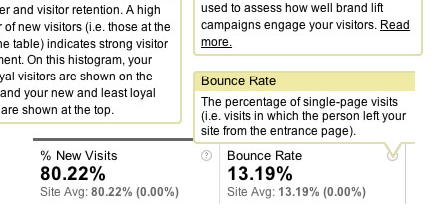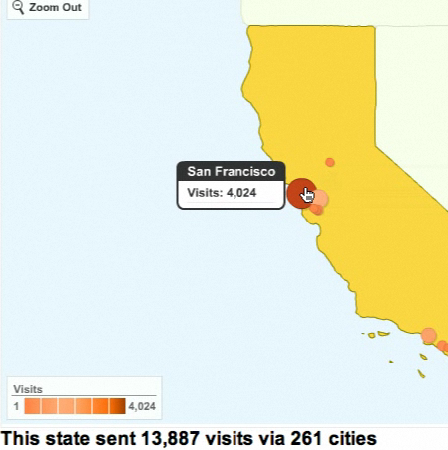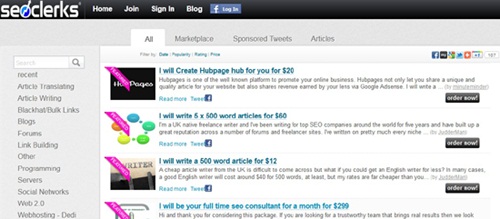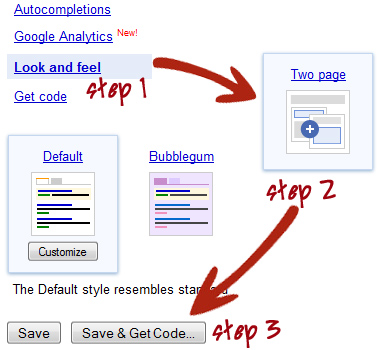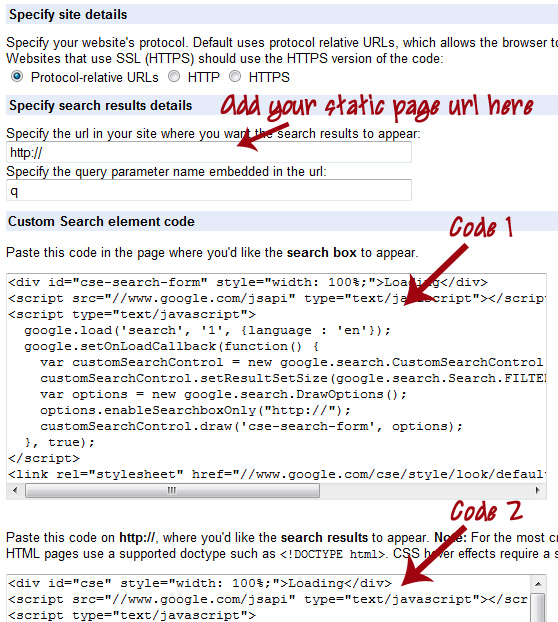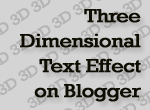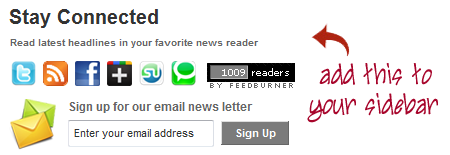There might be hundreds of blogging guides and tutorials available on the internet, but no one can ever spoon feed the techniques of blogging. Blogging is not the complex way of writing, but creativity is the very soul of the art of blogging. Your blog is a window of your imaginations and the perceptions about the subject. You can mix up your writing style within the boundaries of your perception, but never do something, which leaves a bad impression in any way.
If you are done with a domain name and web hosting, then start writing. A blog should contain great content. It must provide a valid reason, as why a reader should spent time on reading it? Mentioned below are few tips that you might consider to build a better blog.
Never ever craft your blog a niche specific site. Ultimately, this will allow you to make choice regarding subjects and intriguing issues around you. Similarly, if some idea has already been discussed on some other site, then use a different approach. Give a new angle to the same old issue and create something new on your own.
Let the words play for you and give a new dimension to the happenings around you. It’s more than a sin to provide plagiarized content on your blog. A reader can’t be fooled by some copied material. So, always provide firsthand and authentic information. Take it seriously and make it sensible, useful and readable.
STAND OUT IN THE CROWDYour voice should be heard in the crowd of countless blogs and other information portals. There are thousands of established blogs around you, which will never let you go in the limelight. So, what else you can do to promote your blog and provide something, which they can’t? The world is too big and there are millions of topics to cover.
Compete with the other well-established blogs, which are providing a bulk of information to their readers. Believe in yourself and produce something, which can make you famous enough like a celebrity online. Let the competitors see your real talent and skills in your informative blogs.
“CONTENT IS KING” Yes, content is the king of blogging, but providing unique content is not a rocket science. You can create your own piece of creative content if you can do good research. Research is the base of writing a good content. After selecting a topic, do some relevant research and produce good quality content out of it. If you have a strong grip over the topic you have started writing on, then producing good content wouldn’t be so hard.
Quality content will also help you build good ranking of your blog in SEO perspective. So, follow the rule and make it happen. It’s better to write on your own, while inserting the most important facts and figures about the subject.
MAKE IT WORTH READINGEstablish your blog with good words and phrases. It’s good if you know your subject and you have done some intense research over it. Like an idea and comprehensive research, good fabrication of words and sentences is also needed here. Your content should be eye-catching and worth-reading. Keep grammatical mistakes out of your content and produce it in a way that it can attract users.
Once you learn how to play with the psyche of the readers, you can produce great quality content. Don’t use such language, which doesn’t make any sense and confuse your readers. Explain everything like your reader knows nothing. Make everything well-explainable and to the point.
AVOID FILLERS AND STUFFINGIf you’re absent-minded or don’t want to write something, then don’t give a damn, but avoid using fillers to complete the word count. Fillers and stuffing sound very bad and should be avoided permanently. Don’t confuse the readers with useless words and phrases. Just come to the point and make it clear. There is no need to create a table story if you are finished with the main subject. Stretching the main subject will make the readers lose their interest in your blog.
Loosing readers is not recommended here. You must be focused on your creative writing while feeding the blog with essential content. No doubt, there comes a point when we all use to put fillers to narrow down the gaps, but these tendencies should be limited. Or at least, use words and sentences logically to make sense.
Don’t be a short-sighted and have a deep look into your creative content. It should be logical and concise. Today, a reader demands good information in small chunks. It’s proven that reading on a screen is quite difficult than on paper. So, get him what he wants from you. Keep the long story short, which lets him skim the main information. Have you done this to your blog?