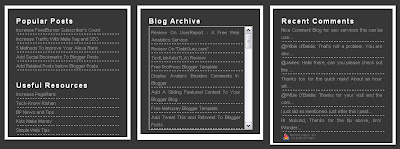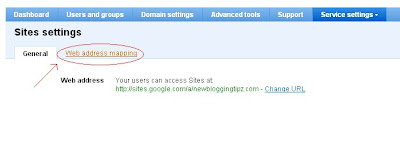Few days before, I had a chat with my fellow blogger and he asked me, "How to increase the page rank of my blog?" I knew this question will definitely be running in your mind and every other young bloggers. Is it possible to increase my PR?? The answer to the question is "Yes, it is possible to increase the PR through routine work and updates, but cannot have an overnight increase." Now, what do I mean by routine work and updates? The answer lies in this post. Have a glance and you will understand.
 Basically, page rank of your site depends upon your site's back links. When a blog or website with higher page rank than yours link to your site, I am sure in the next PR update you will find an increase in your page rank. Thus, it is very important to get your site linked to sites that possess higher page rank than your site. Some of the other techniques that you need to adopt for increasing your page rank are discussed below.
Basically, page rank of your site depends upon your site's back links. When a blog or website with higher page rank than yours link to your site, I am sure in the next PR update you will find an increase in your page rank. Thus, it is very important to get your site linked to sites that possess higher page rank than your site. Some of the other techniques that you need to adopt for increasing your page rank are discussed below.1. PROPER SEARCH ENGINE OPTIMIZATION:
The initial step to increase your blog page rank would be to set your blog as per the search engines want. I have already discussed about this in detail in my previous blogger posts. Check out the post by clicking on the link here : How to improve your Google PageRank?
2. PROPER BLOG COMMENTING:
This method is most effective and you play a significant role in it. You have to comment on blogs that allow "Do Follow". If you comment on "No Follow" blogs, it serves for no use. It is important to comment on blogs that have higher page rank. I recommend Comment Kahuna, which I started using few days before and it pretty easy to comment and find blogs related to our niche.
3.DIRECTORY SUBMISSION:
The next effective method of improving your page rank is to submit your blog to all the directories that are available. Never invest any amount in submissions, that is, do not pay for any services. I recommend you to personally submit your site to all the free directories that are available. Get the free list of web directories here : Free Directory List.
4.MAKE INTERNAL LINKS:
This is one of the most simple techniques that one can adopt to increase his/her page rank. Just provide a link from one post to another. You may check this post, for example, I linked my previous post about page rank in the first point. This will definitely increase your page rank. More over, it increases the page views for your site.
I hope these tips help you increase your page rank. If you got some other tip, feel free to leave your comments.