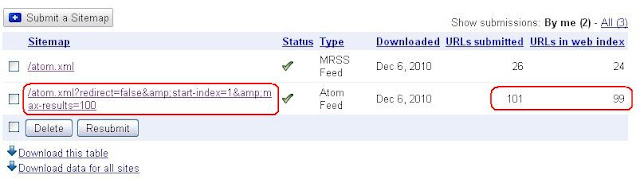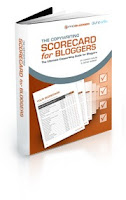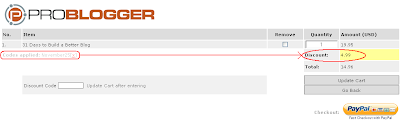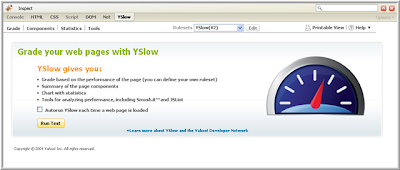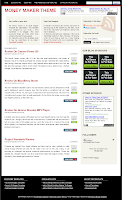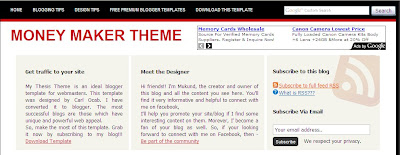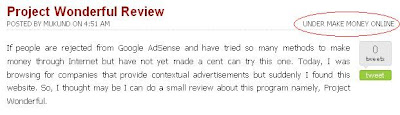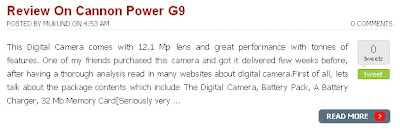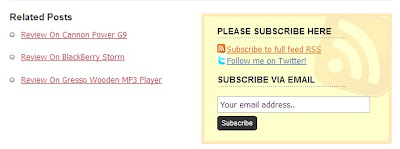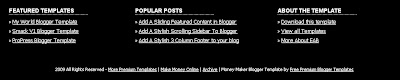Few days back, I had a chat with a newbie. He asked me "Why is that, your blog receives comment but, I don't receive any on my blog?" I have tried to answer this question on this post. I personally get excited when I see comments on my blog appreciating for my work. I'm sure it should be the same for many people around the blogosphere as well. I have listed few points in this post which I feel stands as an obstacle to receive comments.
1. POOR CONTENT
Its a pretty common mistake that every newbie makes when he/she starts a blog. Their aim is to make money and they want to do it overnight. They copy and paste content from other websites. It is important to note that the content which you copied has already been indexed by Google and your new blog will nowhere stand with the blog that's already well established. So, it is very important to generate your own articles because "CONTENT IS KING".
Secondly, it is important to make your content precise. Be clean and clear with what you say. Don't make the post too lengthy unless it is required. Use bulletins or number the points, wherever required. Highlight the keywords on your post. I would suggest every one to add a bit of humor at places in your post and to share your personal experiences. Try it yourself and see the result, because it works well on my blog and probloggers,like Darren Rowse, too suggest the same.
2. LOW TRAFFIC
The second major constraint would be traffic. I have posted enough articles on increasing traffic to our blogs. So, I suggest you to have a glance at the previous entries on my blog -
Article 1: How To Increase Traffic To My Blog?
Article 2: Improve Traffic To Your Blog.
Article 3: Increase Traffic To Your Blog With Meta Tag and SEO.
Article 4: Improve Traffic To Your Blog With Social Communities.
Having read these articles, you should have an idea where you are weak at. Optimize your site or methodology and start increasing the traffic to your blog. Apart from those, I suggest you to take part in forums/discussions related to your niche and leave your links there. It works very well, especially for blogs related to my niche (blogger tutorials, hacks, blogger widgets).
3. POOR INTERACTION
The most important factor which you leads to loss of comments and readers would be your interaction with your blog readers, fellow bloggers , forum members and other similar stuff. When some one comments on your blog, make sure you reply to their comment. Ask them to be more expressive and show some gratitude towards them. If you definitely want to make an impact, then I suggest you visit their blog and leave a comment there. This will definitely fetch more comments than what your blog is currently receiving. Also, use the social media to the best extent possible. Would stress this on my next post. Make sure you subscribe to my blog so that, you don't miss the next editions.
4. LACK OF COMMENT PROVOKING QUESTIONS/CONTENT
This is something related to the first point - content. Write on topics that would provoke more comments rather than writing some history about the topic on your article. It is advisable to write every post with a related question that would provoke users to comment on them. Secondly, ask for comments. For example, say your blog is dofollow (read more about dofollow blogs here: How To Make Your Blogger Blog DoFollow?), you may add a final tag on your blog saying - "We are a DoFollow blog. So, express your views about this post to generate a back-link for your blog".
5. LACK OF INCENTIVES & COMPLEX COMMENT PROCESS
If your blog is making good traffic and you generate a good revenue. Still, you don't receive comments. Then, you may run a contest which will temporarily increase the comments on your blog. May be, this will fetch more loyal readers to comment on your blog. Finally, make your comment process simple. Don't ask people for a login and stuff. You can enable comment moderation to prevent spam. So, stop asking people to login for commenting. Most important, make the comment section visible (USE COMMENT FORMS), not like my blog. I have a problem with the comment form, so I'm still stuck with this pop up window.
I have just enlisted a few simple ideas that can generate more comments. I'm sure there are better ways too. So, if you have any of them in your mind, please share it with our readers via comments. SEE!!! THIS IS HOW YOU SHOULD GENERATE COMMENTS:)
1. POOR CONTENT
Its a pretty common mistake that every newbie makes when he/she starts a blog. Their aim is to make money and they want to do it overnight. They copy and paste content from other websites. It is important to note that the content which you copied has already been indexed by Google and your new blog will nowhere stand with the blog that's already well established. So, it is very important to generate your own articles because "CONTENT IS KING".
Secondly, it is important to make your content precise. Be clean and clear with what you say. Don't make the post too lengthy unless it is required. Use bulletins or number the points, wherever required. Highlight the keywords on your post. I would suggest every one to add a bit of humor at places in your post and to share your personal experiences. Try it yourself and see the result, because it works well on my blog and probloggers,like Darren Rowse, too suggest the same.
2. LOW TRAFFIC
The second major constraint would be traffic. I have posted enough articles on increasing traffic to our blogs. So, I suggest you to have a glance at the previous entries on my blog -
Article 1: How To Increase Traffic To My Blog?
Article 2: Improve Traffic To Your Blog.
Article 3: Increase Traffic To Your Blog With Meta Tag and SEO.
Article 4: Improve Traffic To Your Blog With Social Communities.
Having read these articles, you should have an idea where you are weak at. Optimize your site or methodology and start increasing the traffic to your blog. Apart from those, I suggest you to take part in forums/discussions related to your niche and leave your links there. It works very well, especially for blogs related to my niche (blogger tutorials, hacks, blogger widgets).
3. POOR INTERACTION
The most important factor which you leads to loss of comments and readers would be your interaction with your blog readers, fellow bloggers , forum members and other similar stuff. When some one comments on your blog, make sure you reply to their comment. Ask them to be more expressive and show some gratitude towards them. If you definitely want to make an impact, then I suggest you visit their blog and leave a comment there. This will definitely fetch more comments than what your blog is currently receiving. Also, use the social media to the best extent possible. Would stress this on my next post. Make sure you subscribe to my blog so that, you don't miss the next editions.
4. LACK OF COMMENT PROVOKING QUESTIONS/CONTENT
This is something related to the first point - content. Write on topics that would provoke more comments rather than writing some history about the topic on your article. It is advisable to write every post with a related question that would provoke users to comment on them. Secondly, ask for comments. For example, say your blog is dofollow (read more about dofollow blogs here: How To Make Your Blogger Blog DoFollow?), you may add a final tag on your blog saying - "We are a DoFollow blog. So, express your views about this post to generate a back-link for your blog".
5. LACK OF INCENTIVES & COMPLEX COMMENT PROCESS
If your blog is making good traffic and you generate a good revenue. Still, you don't receive comments. Then, you may run a contest which will temporarily increase the comments on your blog. May be, this will fetch more loyal readers to comment on your blog. Finally, make your comment process simple. Don't ask people for a login and stuff. You can enable comment moderation to prevent spam. So, stop asking people to login for commenting. Most important, make the comment section visible (USE COMMENT FORMS), not like my blog. I have a problem with the comment form, so I'm still stuck with this pop up window.
I have just enlisted a few simple ideas that can generate more comments. I'm sure there are better ways too. So, if you have any of them in your mind, please share it with our readers via comments. SEE!!! THIS IS HOW YOU SHOULD GENERATE COMMENTS:)