|
|
|
It's been quite long since I made a post in this blog. I had a lot of problems with my net connection(still not fixed) and modem. Still, I found some time today, to post about a new feature introduced by blogger, that is, avatars on blogger comments. Blogger is introducing new features daily on account of its 10th birthday celebration. Every blogger wanted to display avatars like the ones, that showed in word press and this dream has come true now. I have personally tried this feature and you may take a look at the snapshot of the feature installed in my blog below.
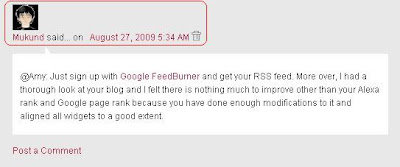 This feature displays only users who post comments with Blogger/Google account. But, if you post a comment with "Name /URL" you will not have any image displayed. However, if you post a comment using Wordpress or OpenID or LiveJournal or Typepad or AIM, the favicon of the respective sites will be displayed. I hope the blogger team improves this feature and may be, they can join hands with Gravatar too. Let us get to our work of installing this feature in our blog.
This feature displays only users who post comments with Blogger/Google account. But, if you post a comment with "Name /URL" you will not have any image displayed. However, if you post a comment using Wordpress or OpenID or LiveJournal or Typepad or AIM, the favicon of the respective sites will be displayed. I hope the blogger team improves this feature and may be, they can join hands with Gravatar too. Let us get to our work of installing this feature in our blog.
If you are using a default blogger template, then you should navigate to "Settings>>Comments" from the Dashboard and enable the option "Show profile images on comment". It is that simple!! You will find the avatars displayed in your blog. But, what if you have a customized template like mine?? Simply follow the steps below to get the featured installed in your blog.
1. Navigate to "Layout>>Edit HTML" from your dashboard. Make a back up of your template before you do any changes in the template.
2. Expand your template, that is, make sure that you have a tick mark in that "Expand Widget Template". Now, do a search using "CTRL+F" for the following line:
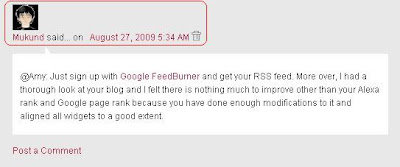 This feature displays only users who post comments with Blogger/Google account. But, if you post a comment with "Name /URL" you will not have any image displayed. However, if you post a comment using Wordpress or OpenID or LiveJournal or Typepad or AIM, the favicon of the respective sites will be displayed. I hope the blogger team improves this feature and may be, they can join hands with Gravatar too. Let us get to our work of installing this feature in our blog.
This feature displays only users who post comments with Blogger/Google account. But, if you post a comment with "Name /URL" you will not have any image displayed. However, if you post a comment using Wordpress or OpenID or LiveJournal or Typepad or AIM, the favicon of the respective sites will be displayed. I hope the blogger team improves this feature and may be, they can join hands with Gravatar too. Let us get to our work of installing this feature in our blog.If you are using a default blogger template, then you should navigate to "Settings>>Comments" from the Dashboard and enable the option "Show profile images on comment". It is that simple!! You will find the avatars displayed in your blog. But, what if you have a customized template like mine?? Simply follow the steps below to get the featured installed in your blog.
1. Navigate to "Layout>>Edit HTML" from your dashboard. Make a back up of your template before you do any changes in the template.
2. Expand your template, that is, make sure that you have a tick mark in that "Expand Widget Template". Now, do a search using "CTRL+F" for the following line:
<dl expr:class='data:post.avatarIndentClass' id='comments-block'>
Note: If you could not find the above code, the search for the following line:<dl id='comments-block'>
3. Now, replace that piece of line with the following code:<dl expr:class='data:post.avatarIndentClass' id='comments-block'>
4. Next, search for this piece of code:<a expr:name='data:comment.anchorName'/>
5. Replace all the occurrences of the above code(code in step 4) with the following code:
<b:if cond='data:comment.favicon'>
<a expr:name='data:comment.anchorName'/>
<b:if cond='data:blog.enabledCommentProfileImages'>
<div expr:class='data:comment.avatarContainerClass'>
<data:comment.authorAvatarImage/>
</div>
</b:if>
You may place a default avatar for those who do not have profile picture. In order to do this, place the following piece of code above the line <img expr:src='data:comment.favicon' height='16px' style='margin-bottom:-2px;' width='16px'/>
</b:if><a expr:name='data:comment.anchorName'/>
<b:if cond='data:blog.enabledCommentProfileImages'>
<div expr:class='data:comment.avatarContainerClass'>
<data:comment.authorAvatarImage/>
</div>
</b:if>
]]></b:skin>.avatar-image-container{background:url(http://alturl.com/xbwk); width:35px;height:35px; }
.avatar-image-container img { border:none;}
Finally, you need to save your template. Now, check out your blog with blogger avatar feature installed in it!! Comments are always welcome!! See you soon in my next post!!.avatar-image-container img { border:none;}
Click here to subscribe to FREE email updates from "Everything About Blogging", so that you do not miss out anything that can be valuable to you and your blog!


Haha!! Not a problem! Yeah! Even I will use your blog the same way soon! Love to receive funny comments from you :)
REPLYIt is helpful, but it is bad in Css coded.
REPLYThanks for giving suggestion. Can we do link exchange?? Please.
REPLY@Anup: Yes! For sure, I would love to link your blog provided it has got a PR1 or has got some back links.
REPLYHi Mukund. Thanks for this tip. I will try it later on and I hope everything is ok. Have an awesome Monday. :)
REPLY@Naz: Thanks!! Sure! Try that and let me know if you have any problems. Happy to help you:)
REPLYHi Mukund,
REPLYHelpful post..and well written too.
Just dropped by to ask you if you would like a link exchange??
The URL to my blog is in my link itself
Just leave a comment on my blog if u interested..cheeers!!!
Oh! That's really cool that we can share avatar on blog.I added you to my blog, take a peek...later keep those great tips coming.
REPLY@trends+: Yeah! Thanks man!! I checked your blog. Perfect place for shopping I think! :)
REPLY@Ashu: Thanks Ashu!! I had a look at your blog and I would like to know if you got some back links for your site. If that is the case, then we both can have link exchange else I will have to turn down your offer!
REPLYGreat post! Thanks for sharing this.
REPLYDo you think it makes a difference whether you show gravatars or not? I have them turned off in my wordpress template because I didn't think they were that valuable.
REPLYhttp://angelawd.com
Pretty good question! The answer is Yes! We need to turn on Gravatars in our site, just because you can remember people well through picture rather than names. I mean to say, it represents you and your blog. For example the picture in my blog header serves as an identity to me and my blog. Hope you got my point!!
REPLYI like the social bookmarking idea I'll get the button and start working on it right away...
REPLYbollyz4u.blogspot.com
celebbubblegum.blogspot.com
@Antsy Girl: Yeah!! Sure! Try it and let me know if you have any problems.
REPLYGlad you're back Mukund! Keep those fingers crossed that connections holds. The avatar is a good advancement but as you said, there's a long way to go! I almost never sign in with blogger id and I hate hunting people down from their blogger profile --- having the url is so much easier.
REPLYThe gravatar is an extension of your blog's branding. It's irritating to see the default blue gravatar in WP. You can even have different images, one for each email you comment under.
Using my blogger id to test this out...
that's great..! now we can add avatar on blogspot also that's really great ..! thanks for share..!
REPLYThanks....
REPLYWell I am not sure about blogger, but for wordpress sometimes could be helpful. I would say it depends of the content of your page. Sometimes it is good to allow the users to create their own account in order to comment to your blog and make them able to upload a profile picture. This could be helpful for a high traffic blog.
REPLYThank you very much, I will try to modity code as your advised.
REPLYKanjanatare
Hey Mukund, your site is very cool but I found it a bit hard to find the comment button/link on this page. Maybe you should make the comment link bigger or add a graphic to it for blind-fishes like me ?
REPLYBest Regards,
Tinytec :)
@Tinytec: I will definitely take your point into consideration and will figure out a better method for the comment box!!
REPLYI like the social bookmarking idea ellad2.com
REPLYThis comment has been removed by the author.
REPLYHi Mukund,
REPLYMany of them have problems and I have some tricks for that. Please look at this CSS based codes.
Arrange your Comments Avatar with CSS in blogger
Thanks.
sorry my link is your this is real like for css commetns
REPLYThanks.
Yeah! Had a look at your site. Pretty cool! People can follow that!!
REPLYI like the social bookmarking idea ellad2.com
REPLYHey Mukund, your site is very cool but I found it a bit hard to find the comment button/link on this page. Maybe you should make the comment link bigger or add a graphic to it for blind-fishes like me ?
REPLYBest Regards,
Tinytec :)
Thank you very much, I will try to modity code as your advised.
REPLYKanjanatare
I like the social bookmarking idea I'll get the button and start working on it right away...
REPLYbollyz4u.blogspot.com
celebbubblegum.blogspot.com
Pretty good question! The answer is Yes! We need to turn on Gravatars in our site, just because you can remember people well through picture rather than names. I mean to say, it represents you and your blog. For example the picture in my blog header serves as an identity to me and my blog. Hope you got my point!!
REPLYGreat post! Thanks for sharing this.
REPLYOh! That's really cool that we can share avatar on blog.I added you to my blog, take a peek...later keep those great tips coming.
REPLYHi Mukund,
REPLYHelpful post..and well written too.
Just dropped by to ask you if you would like a link exchange??
The URL to my blog is in my link itself
Just leave a comment on my blog if u interested..cheeers!!!
Cool stuff.
REPLY@Tim: Thanks for the comment buddy! I'm sure you will find more cool stuffs in the upcoming posts! So, don't miss any of them!
REPLYOh! That's really cool that we can share avatar on blog.I added you to my blog, take a peek...later keep those great tips coming.
REPLYHow can we leave comments with the avatar picture/name linking directly to our blog??
REPLY@HotKool: That depends on the way people comment on your blog. If he/she uses a Google profile to comment, then your image will link to that profile. But, if they leave a comment using Name and URL method, the image will link to the URL. Hope you understood!
REPLYhi, i just wanna ask you. this code can be use on blogspot or not? bcoz i like this so much.. thanks.
REPLY@SyokLah: It's meant to be used for blogs run on blogspot. So, you should! All the articles posted here are meant for blogs run on blogspot. Thanks for the comment buddy:)
REPLYhello .. please am using mobipress theme ... i tried every thing and get nothing .... plz if you can download the theme and reply me how to add it .... i will be very thankful for you
REPLYhttp://fractalblognetwork.com/templates/mobipress_phone_blogger_%20template.zip
@spiky_fox: Just hire me via our services page and I'll be able to install a WordPress like comment section (similar to the one you see on my blog) on your blog.
REPLYthanks
REPLYUse the tab below to comment. No spam please!!!
POST YOUR COMMENT