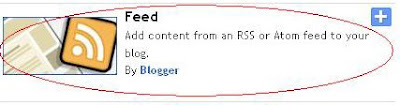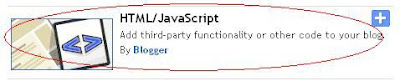The response to my previous posts namely, increasing your Alexa rank, increasing traffic to your blog and so on was very good. So, I felt why not, do some more research on the net and get some information about these stuff and help my fellow bloggers improve their site traffic. Basically, this post tells you, how important it is to optimize your site for SEO (Search Engine Optimization) in order to improve your traffic and explains you one simple method out of that namely, proper placement of Meta Tag in your site.
It is very important that you optimize your site to reach very good heights with respect to your Page Rank, Alexa Rank and so on. Will you spend lots of money in driving traffic to your blog when the same is available for free?? I don't think so.
Now, let me tell you one simple method using Meta Tags to generate more traffic to your blog. So, What is a Meta Tag? It is a piece of HTML, that is usually inserted at the top of the template of every site, to provide information about the contents of the web page to the search engines. Few people say it of no use while few recommend it. How ever, there is no harm in adding them. So, It is better we add them. Let me straight away tell you how to include this.
1. Login to your blogger account and navigate to "Layout>>Edit HTML" from your dashboard. Back up your template before making any changes to it by clicking on "Download Full Template".
2. Find the code below. You may use "CTRL + F" to do so.
4. You need to change "Your blog description here" to describe your blog. For example, if your blog is related to money making, then you may write a short description say, "Get all the tips you require to make money online" and replace "Your keywords here" with keywords that you feel will drive traffic to your blog.
5. Click Save Template. Congrats!! You have now optimized your site.
Now, let me tell you one simple method using Meta Tags to generate more traffic to your blog. So, What is a Meta Tag? It is a piece of HTML, that is usually inserted at the top of the template of every site, to provide information about the contents of the web page to the search engines. Few people say it of no use while few recommend it. How ever, there is no harm in adding them. So, It is better we add them. Let me straight away tell you how to include this.
1. Login to your blogger account and navigate to "Layout>>Edit HTML" from your dashboard. Back up your template before making any changes to it by clicking on "Download Full Template".
2. Find the code below. You may use "CTRL + F" to do so.
<title><data:blog.pageTitle/></title>
3. Add the following Meta Tag below it:<meta content='Your blog description here' name='description'/>
<meta content='Your keywords here' name='keywords'/>
5. Click Save Template. Congrats!! You have now optimized your site.