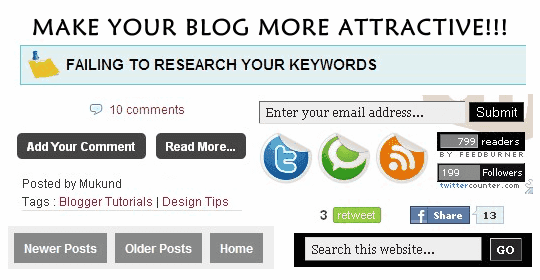It's been quite sometime since I spoke about SEO (Search Engine Optimization). This post deals with the basics about ON PAGE SEO and OFF PAGE SEO FACTORS. I have already discussed about this issue in my earlier posts, but I never distinguished between these two. So, this post will simply let you know, what are ON PAGE SEO and OFF PAGE SEO FACTORS.
ON PAGE SEO FACTORS
The following will should be optimized when it comes to ON PAGE SEO. I have just enlisted few of them. If you feel there is something more important the ones which I listed, then please share them via comments. We would love to hear from you.
1. META TITLE/DESCRIPTION:
This is the most important factor when it comes to SEO. The title tags in your blog must best describe your content. You might consider reading the following article before re-framing/framing your TITLE TAGS - Create An Effective Meta Title Tag For Your Blog. I have just highlighted some of the important points here.
Though most of the major search engines do not require this and do not index this, I still prefer having them on your blog. It's because many popular tools still check for the meta keywords on your blog. There is no harm in having one simple piece of statement on your template. Don't give them too much importance. Just have them is what I say.
3. PROPER TITLE TAGS:
Apart from creative effective titles, it is important that they have been optimized as per the search engines. That is, your post titles must appear first. Later, it should be followed by the blog name. Many newbies forget to do this on their blog. So, refer to this article for adding a proper title tag - How to improve your Google PageRank? In fact, you can refer to this article for adding individual meta tags - Add Meta Tags To Each Blogger Posts.
4. INTERNAL LINKING AND QUALITY CONTENT:
I had always been stressing about quality content in all my posts, be it related to SEO or improving Alexa Rank or Google PageRank. It's very important to have unique and quality content to get indexed by search engines. A good writer/blogger should be able to intelligently link his other posts in his current post. I mentioned intelligently because he should link posts related to the actual content rather than simply linking few of his earlier posts, that is, they must serve some use to the reader.
5. FREE FROM ERRORS:
Another important which most of the websites skip when writing about ON PAGE SEO is that, your HTML should be free from errors. Apart from having quality content, a website with error free coding will perform better on search engines. I personally face this problem and I'm working on it to solve few problems. I will post more about this issue in my upcoming posts. So, it's better you subscribe to my blog.
OFF PAGE SEO FACTORS
Basically, OFF PAGE SEO includes methods that you adopt outside your blog to increase your website ranking or traffic. OFF PAGE SEO primarily attributes to link building and social networking.
1. BUILDING QUALITY LINKS AND COMMENTING:
The first important factor which you must concentrate, when it comes to OFF PAGE OPTIMIZATION, is link building. I suggest you to interact with bloggers related to your niche. The best technique which is followed around the blogosphere to get links from quality websites would be as follows.
2. SOCIAL NETWORKS:
I have always stressed about social networks since the start of my website. It's very very important to get yourself (your blog) connected to the world. That's the ultimate aim when it comes to social networking. Some of the good social networking sites to start with include Digg, Reddit, StumbleUpon, Twitter, BlogCatalog, Facebook, etc... Apart from these networking sites, you should consider participating yourself on various forums. This will certainly show a change in the traffic you receive.
I have enlisted only very few when it comes to OFF PAGE SEO factors. If you feel you have some extra content, just email me or share it as a comment. You may write a guest post too - Write For Us.
1. META TITLE/DESCRIPTION:
This is the most important factor when it comes to SEO. The title tags in your blog must best describe your content. You might consider reading the following article before re-framing/framing your TITLE TAGS - Create An Effective Meta Title Tag For Your Blog. I have just highlighted some of the important points here.
- It should be clean and precise
- It should be include all the primary keywords of your blog.
- It should be neat and relate to the original content.
- It should incorporate the most used words in your blog.
- It should not be very lengthy.
Though most of the major search engines do not require this and do not index this, I still prefer having them on your blog. It's because many popular tools still check for the meta keywords on your blog. There is no harm in having one simple piece of statement on your template. Don't give them too much importance. Just have them is what I say.
3. PROPER TITLE TAGS:
Apart from creative effective titles, it is important that they have been optimized as per the search engines. That is, your post titles must appear first. Later, it should be followed by the blog name. Many newbies forget to do this on their blog. So, refer to this article for adding a proper title tag - How to improve your Google PageRank? In fact, you can refer to this article for adding individual meta tags - Add Meta Tags To Each Blogger Posts.
4. INTERNAL LINKING AND QUALITY CONTENT:
I had always been stressing about quality content in all my posts, be it related to SEO or improving Alexa Rank or Google PageRank. It's very important to have unique and quality content to get indexed by search engines. A good writer/blogger should be able to intelligently link his other posts in his current post. I mentioned intelligently because he should link posts related to the actual content rather than simply linking few of his earlier posts, that is, they must serve some use to the reader.
5. FREE FROM ERRORS:
Another important which most of the websites skip when writing about ON PAGE SEO is that, your HTML should be free from errors. Apart from having quality content, a website with error free coding will perform better on search engines. I personally face this problem and I'm working on it to solve few problems. I will post more about this issue in my upcoming posts. So, it's better you subscribe to my blog.
OFF PAGE SEO FACTORS
Basically, OFF PAGE SEO includes methods that you adopt outside your blog to increase your website ranking or traffic. OFF PAGE SEO primarily attributes to link building and social networking.
1. BUILDING QUALITY LINKS AND COMMENTING:
The first important factor which you must concentrate, when it comes to OFF PAGE OPTIMIZATION, is link building. I suggest you to interact with bloggers related to your niche. The best technique which is followed around the blogosphere to get links from quality websites would be as follows.
- Prepare a list of blogs where your blog should be listed.
- Make genuine and relevant comments on the blogs which you have listed.
- Ensure that your comments are replied by the admin.
- Interact with the other bloggers - reply to other opinions.
- Once you feel that your presence has very well been felt by admin, contact him for a link exchange.
2. SOCIAL NETWORKS:
I have always stressed about social networks since the start of my website. It's very very important to get yourself (your blog) connected to the world. That's the ultimate aim when it comes to social networking. Some of the good social networking sites to start with include Digg, Reddit, StumbleUpon, Twitter, BlogCatalog, Facebook, etc... Apart from these networking sites, you should consider participating yourself on various forums. This will certainly show a change in the traffic you receive.
I have enlisted only very few when it comes to OFF PAGE SEO factors. If you feel you have some extra content, just email me or share it as a comment. You may write a guest post too - Write For Us.