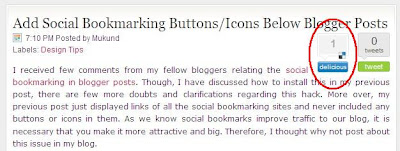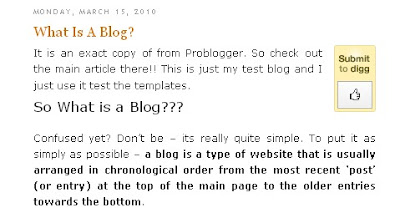Hi friends!!! This post deals with yet another premium blogger template namely, "Company Style" blogger template. I found this template at PBT. It was basically designed by "newwpthemes.com" for Wordpress blogs. The conversion to blogger was made by Lasantha Bandara. This template is one among the very few professionally designed blogger template that I would recommend every one to give it a try. It appears so professional and the combination of colors are excellent. Before I start reviewing and highlighting its features, have a look the screen shot below or click on the demo link to have a live demo of the template.
The "Company Style" blogger template is basically a two column blogger template with rounded corners and a fixed featured content. Unlike the other templates wherein, you find the sliding featured content, this template provides a static featured content/widget which is specifically meant to display a welcome note to the visitor about your blog. The template carries a right sided second column with white background and dark red color for the title of the widgets.
The template comes with the "Read More" hack automatically installed for each blog post. More over, the template provides two navigation bars which means you get a lot of space to share some links. The template includes a ready to use RSS subscriber feed and twitter icon right next to the left of the search box. How ever, the template misses one feature namely, a three column or four column footer(to add one to your blog now, just click here - Add a three column footer to your blogger template).
Overall, I would recommend this template to every one. I would say, this template would be a dream space for people who love to have fun with HTML. For all those who are poor at HTML, this template will work fine, but you might face difficulties in future when you try to make some changes say adding features like a sliding featured content, footer and so on... I hope you enjoy this template. Give it a try and leave your response here via comments!!!
The template comes with the "Read More" hack automatically installed for each blog post. More over, the template provides two navigation bars which means you get a lot of space to share some links. The template includes a ready to use RSS subscriber feed and twitter icon right next to the left of the search box. How ever, the template misses one feature namely, a three column or four column footer(to add one to your blog now, just click here - Add a three column footer to your blogger template).
Overall, I would recommend this template to every one. I would say, this template would be a dream space for people who love to have fun with HTML. For all those who are poor at HTML, this template will work fine, but you might face difficulties in future when you try to make some changes say adding features like a sliding featured content, footer and so on... I hope you enjoy this template. Give it a try and leave your response here via comments!!!