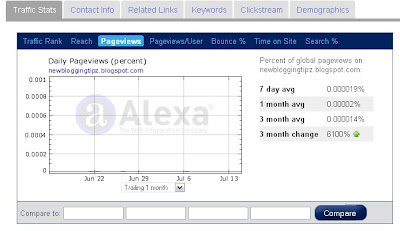One of the ways to show your blog potential is by displaying the number of FeedBurner Subscribers. The most important thing to be noted regarding the Subscriber's count is that, they are real people with real thoughts and should never be associated with numbers. I had a Google search, for the past one week, related to this topic and I found out that, there is a hack for doing the same using a Netvibes accounts and an OPML file.
One of the ways to show your blog potential is by displaying the number of FeedBurner Subscribers. The most important thing to be noted regarding the Subscriber's count is that, they are real people with real thoughts and should never be associated with numbers. I had a Google search, for the past one week, related to this topic and I found out that, there is a hack for doing the same using a Netvibes accounts and an OPML file.It is quite unrealistic to get 2500 subscribers overnight. Moreover, there is no use in doing the same. No real person is reading your blog to generate valuable comments or to increase your traffic. You just show people a couple of thousand readers more than what is in now. So, I advice you not to indulge in any such activities because, one day or the other ,"The Big G"(Google) will find a lock and your key will never fit the lock anymore. Some of the valuable tips that every new blogger can adopt to increase their FeedBurner Subscribers are listed below.
1. Placement Of Your Feed - This is the most important key to increase the subscriber's count. Anything you want to promote in your blog should be placed at the top, that is, above all the widgets. You should have noticed this in my blog provided you followed my blog on a regular basis. Initially, I had the Email subscription option at the bottom of my page(had 14 readers). I shifted it to the top, 2 weeks before and at present, the number of subscribers are 18. I think the results prove why it is so important to place your feeds above all folds.
2. Feeds Below Every Post - It is always intelligent to place a email subscription or your RSS feed below every blog post because, every person who visits your blog is not a blogger . They are just people who landed on your page searching for some information. Thus, it is important to tell in what way, your blog will benefit the user who came from a search engine. You may visit this page for implementation of feeds below every blog post.
3. Post About RSS - This method is self explanatory. Basically, this method tells you to spread "What is RSS" and educate your readers about RSS. Most of the blogs do not have high RSS subscriber's count, simply because many of them don't understand what RSS is all about. So, you may publish post explaining what RSS is and how it will be useful for the reader to stay up-to-date with your blog. Finally, place a RSS link below that post and I am very sure, you will definitely see the difference.
4. Promote Your Blog Feeds - You may promote your RSS feeds by placing them in various forums, email signatures, discussions, etc... You may also place your RSS feeds along with the home page URL when you comment on posts in other sites. This method will serve to be very useful provided you comment on blogs related to your niche. Also, you may solve some problems for your fellow bloggers and later ask them personally to subscribe your blog. Not as a gratitude, but as a token of appreciation in solving their problem.
5. Include A Bonus For Your Subscribers - Last but not the least. A free bonus for Subscribing to your blog. It is very tricky to do this in a blogger or blog spot blog. But, I recommend every one to place some useful Ebook below your subscription form. This will definitely increase the subscriber's count. You have to personally send the Ebook, you mentioned in your blog, through mail to the subscriber, once you know his/her email address via FeedBurner Email Subscription Service.
I have mentioned a few effective methods to improve your subscribers. Am sure there are lots more effective ways in achieving this, so feel free to leave your opinions here via comments. See you in my next post!!!