|
|
|
 As every one know the dot.tk (Tokelau) allows you to have a free domain for the first year, Dot TK also provides .tk websites with the option to join a network called TiKinet, a close-knit network that links sites to each other based on key words called TiKilinks. The network is expected to increase traffic to the websites, many of which are personal sites and blogs operated by individuals who otherwise would have no way to advertise their sites.
As every one know the dot.tk (Tokelau) allows you to have a free domain for the first year, Dot TK also provides .tk websites with the option to join a network called TiKinet, a close-knit network that links sites to each other based on key words called TiKilinks. The network is expected to increase traffic to the websites, many of which are personal sites and blogs operated by individuals who otherwise would have no way to advertise their sites.But the problem, you guys only try to redirect them directly to your blogger/wordpress URLs, or anything like that. And you know what, you actually can set it DNS that you actually can use them as a .com, .org.....
domains which you directly use when you purchase them. But how?? Well in this post I will cover a complete info on how to add/set up the DNS of the .tk free domains that which they can be hosted right at your blogger account/wordpress (but I don't have any interests in WP right now, but i'll soon publish a new post on how to add a record that it can be hosted at WP like a .com domain, so stay tuned). Starting from here once you register a free and available domains at the registrar of dot.tk (if you have none then go here and register one).
Once done then follow these simple steps, you have to pay attention while reading these simple steps.
i. As soon as you register your domain go to 'Domain Panel'.
ii. Click on the button Modify, the button where you can find with a 'pencil'.
iii. Now do not type anything at 'Domain forwarding' tab instead click on the 'Dot TK DNS Service'
iv. Now under the Type 'A record' with the following, host names and IP Addresses create some of the records at 'A record', you have create four of 'em, this is to be added so that blogger can help your domain redirect http://URL.tk to http://www.URL.tk.
Host name IP address
www1 216.239.32.21
www2 216.239.33.21
The other two given in the Blogger support forum will not be accepted by the dot.tk team. (Don't know why)
Host Name IP Address
www ghs.google.com
vi. Go to your blogger account and 'settings' tab (use the 'old blogger interface') and under 'settings' click on 'Publishing' tab, now click on 'custom domain' and click on 'Switch to advanced settings'.
vii. Now type the domain name and type the captcha and click save settings, once done now you have to 'check' "Redirect URL.tk to www.URL.tk, and save these settings.
viii. Once this is done you have to make sure that the words "Congratulations, your blog is ready!" has to be shown, this then shows that your DNS are set properly.
ix. Now check the domain, by going there I mean to that link.
BUT one thing if your blog is a year old, you have to resubmit the URL to the Google to be indexed, this can be easily done here, and wait for at least 10 days for the links to be indexed at search engine. ENJOY, cheers...!
CLICK ON THE IMAGES TO ENLARGE, TO SEE THEM CLEARLY.
Click here to subscribe to FREE email updates from "Everything About Blogging", so that you do not miss out anything that can be valuable to you and your blog!





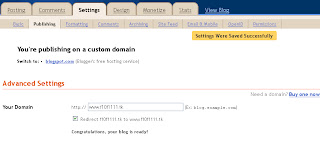

Use the tab below to comment. No spam please!!!
POST YOUR COMMENT