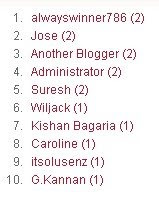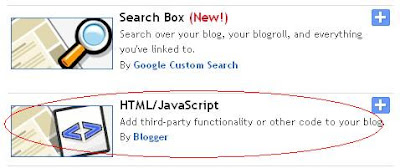I recently noted the amount of subscriber's count has increased by a small margin in my blog because of the inclusion of an email subscription form below each of my blogger posts. So, I thought why not help other bloggers also to put a form like mine in their blogs and improve their subscriber's count too. So, this post basically features how to add an email subscription form below every blogger post. Moreover, you can add some interesting text like the one seen in my blog that will attract a lot of readers.
Simply, it is a modified or customized email subscription form that will help your reader's subscribe to your blog easily rather than searching where the subscribe icon is in your blog. I think it is enough of explaining about this stuff because everything is explained clearly in that picture above. That will be the final output after making the changes in our HTML code.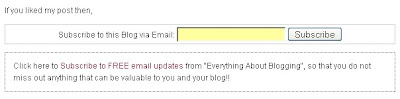
Let me straight away list out the steps in including this widget to your blog.
Simply, it is a modified or customized email subscription form that will help your reader's subscribe to your blog easily rather than searching where the subscribe icon is in your blog. I think it is enough of explaining about this stuff because everything is explained clearly in that picture above. That will be the final output after making the changes in our HTML code.
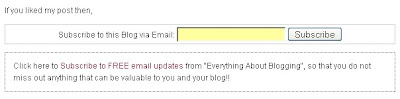
Let me straight away list out the steps in including this widget to your blog.
1. As always, you need to back up your template before making any changes in the code. Navigate to "Layout>>Edit HTML" from your dashboard and download the template there.
2. Now, expand your template, that is, make sure you have a tick mark in that "Expand Widget Template". Now, do a search using "CTRL+F" for the following line:3. Download this Text Document. Open the text file and insert the following piece of code in it just after the above line.
4. Change the feed name ("EverythingAboutBlogging" to YOUR BLOG FEED NAME) from my feeds to your feed. You need to find that from FeedBurner's Email Subscription Form which is self explanatory.
5. Preview your template to check for any error in code. If you find errors, then redo the steps again from the first else save your template. If you have any problem in downloading the file or with the code, then please leave a comment.
2. Now, expand your template, that is, make sure you have a tick mark in that "Expand Widget Template". Now, do a search using "CTRL+F" for the following line:
<div class='post-footer-line post-footer-line-1'/>4. Change the feed name ("EverythingAboutBlogging" to YOUR BLOG FEED NAME) from my feeds to your feed. You need to find that from FeedBurner's Email Subscription Form which is self explanatory.
5. Preview your template to check for any error in code. If you find errors, then redo the steps again from the first else save your template. If you have any problem in downloading the file or with the code, then please leave a comment.