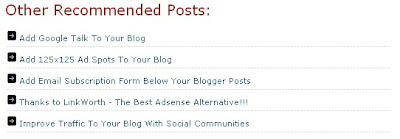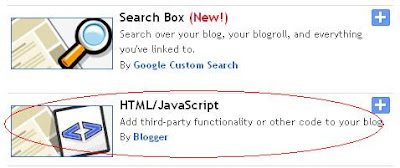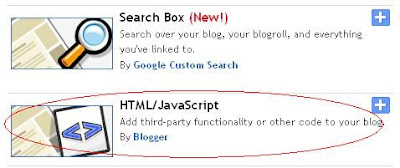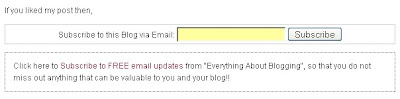In the recent past, many WordPress templates have been converted to blogger templates. Recently, I came across a beautiful blogger template called "Zinmag Primus Template". It is basically a three column, white professional template. This template has got a special feature of displaying the post summary in short with a description. Moreover, it is designed in such a way that those post summaries are displayed as slide shows rather than standard ones. Thus, it can be said that it shows your recent posts in slide show format to the readers.
The preview of the template is shown above. Even this theme was converted by Falcon Hive from WordPress to Blogger. The special features of this template includes two navigation bars, one features content section or in other words recent post section displayed as slide show and finally the four column footer. Apart from this, all the other features of a three column template are also available.
Also, it is compatible with Internet Explorer. This point is to be noted because many WP converted themes will have Java scripts embedded in them and these scripts will not work in IE while most of them will work in Mozilla. Thus, it is important to make sure that your template is compatible with all the browsers. This one satisfies both, so there is no problem. For further information and customization of this template, you may visit the following website - Blogger Styles.