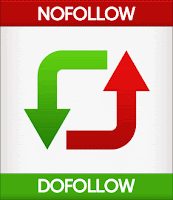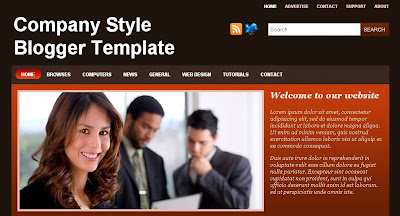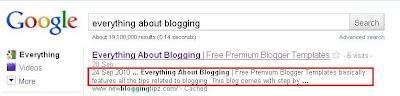I have just now enabled guest blogging (my next post will be based on guest blogging and its importance, make sure you subscribe to this blog so that, you don't miss any thing that is valuable to your blog) on this blog, which I should have done long before. Better later than never. Anyway, when I recently added a new page to my blogger blog for enabling guest blogging, I encountered a mistake in it. It displayed a "Read More" link at the end of the post on the static page of my blog.
When I clicked on the link, it still showed the same page. So, it is pretty stupid to display "Read More" link for an already expanded post. More over, displaying the same page again and again for the same link appears to be more stupid. If you did not understand what I meant in the lines mentioned above, just have a look at the following two pictures and you will understand what I mean.
AFTER REMOVING THE "READ MORE" LINK
So, I thought I should some how overcome this stupidity and to my surprise, I found a piece of code that would do the magic. Just follow the steps mentioned below and you will rectify the bug on your static pages on blogger.2. Expand your blogger template and search for the following piece of code.
<b:if cond='data:blog.pageType != "item"'>
(Note: Make sure that the following pieces of code follow above or below the code mentioned in the step2.)(or)<b:if cond='data:blog.pageType != "item"'>
<div expr:id='"summary" + data:post.id'><data:post.body/></div>
<script type='text/javascript'>createSummaryAndThumb("summary<data:post.id/>");
</script>
<span class='rmlink' style='float:right;padding-top:20px;'>
<a expr:href='data:post.url'> read more "<data:post.title/>"</a></span></script>
<span class='rmlink' style='float:right;padding-top:20px;'>
<b:if cond='data:blog.pageType == "static_page"'><b:else/>
4. Now, search for the following code near by the above codes.<div style='clear: both;'/>
5. Copy and paste the following piece of code just before the line mentioned in step4.</b:if>
6. Save your template and view the static pages of your blog.This trick might be little confusing because it involves correcting the stupidity on our blogs(quite difficult to accept and digest). If you feel this tutorial is complex, then you can leave your comments below and I will help you solve the problem.