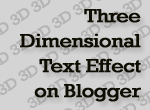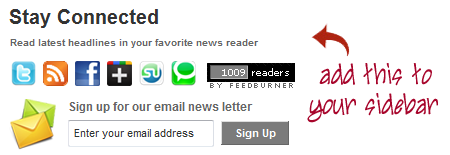YouTube has introduced new editing features this week. This allows users to edit their already uploaded videos and the videos will retain the same video IDs so that the counts and comments are not lost. All the links remain the same as well. The user has to click on the “Edit Video” button on his video’s page or the My Videos page. This feature enables the user to edit the videos in a shorter time frame.
YouTube wants that, the users be given the ability to polish their videos and the edit feature is part of that initiative. A majority of the YouTube videos are rough amateur footage and this will give the amateur enthusiasts to add a touch of professionalism to their work.
The Edit option enables the user to stabilize hand-held footage, rotate the videos and enhance the colors and contrast. There is an “I’m Feeling Lucky” feature as well that enables one click color correction. Moreover, you can easily convert your 2D videos into 3D with just a click. There are lots more features apart from those mentioned here. So, login to your You Tube account and look for the Edit option on your dashboard.
The team has worked with the Picnik (the online image editing tool) team which Google acquired last year to add artistic effects that enable the user to add filters such as black and white and cartoon effects to the videos. The user can even swap the audio and can chose from a selection of available tracks. The user has the option of trimming the video as well if it is too lengthy at the beginning or the end.
Once the editing is complete, the user can click on the save button and the processing will start. If you are not happy with the results, you can go back to the original version. There is an option to of saving multiple versions as well. But videos that have more than 1000 views or third party content, can only be saved in the new version.