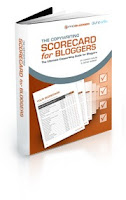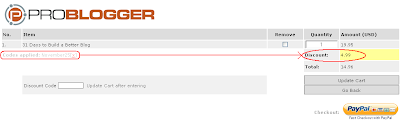Hi friends!!! I'm happy to announce that this is the 100th post on my blog "Everything About Blogging". I want to celebrate this little joy by sharing 'The $147 WP Theme - Ultimate Blogging Theme" for blogger with my readers. If you are a WP user, then I'm very sorry to tell you that the theme is not available for free. There's no other go!!! You need to download the theme for $147 from Carl Ocab's website. Anyway, blogspot users can download this template for free!!!
Take a look at the above screen shot to preview the template. Excited about the template? Not convinced??? Then, check out the features of this template by clicking the link below.
Still not satisfied??? May be you are tough-skinned person. Then, check out the LIVE DEMO by clicking the link below.
Still not satisfied??? May be you are tough-skinned person. Then, check out the LIVE DEMO by clicking the link below.
I hope you are convinced with the template. Apart the features you read about this template here - Features Of Ultimate Blogging Theme For Blogger, I included the basic version of newer post and older posts link below every post page. I plan to include the WordPress style comments for blogger on this template as well. The features will be updated as and when I fix them.
I have a small request to people who use this template - "Please, don't remove the credits section on this template. You may modify them as you want. Please, leave at least one link pointing to my site". Moreover, I'm happy to announce that my previous release namely, "MY WORLD BLOGGER TEMPLATE" has gained a lot of reputation around the blogosphere. I found it accepted on 'BloggerStyles' and 'btheme.info'. It's been used by "Best Blogger Templates" and the list goes on.
I don't want to waste too much of your time. So, click the link below to download the Ultimate Blogging Theme For Blogger and have a blast!!!!
Note: Step by Step customization for the above template will be posted in the upcoming weeks. It's better you subscribe to my blog, so that you don't miss the updates regarding this template. Any way, I would love to hear your feedback about this template. Let me know what more features you want on this template. I will try to add them as well!!! So, feel free to leave your comments.