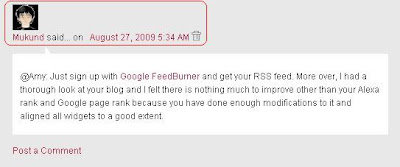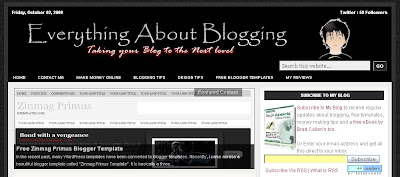It's been long since I had made a post here. I hope I post more frequently than before from now. Anyway, this post does not contain any referral link to TextLinkAds and I am not here to promote them either. Meaning to say, don't think it is a sponsored post. I just express my views about them in this post. In case you want to show TextLinkAds that Everything About Blogging sent you, then please use the 125 x 125 banner ad in the sidebar.
It has been few months since TextLinkAds accepted bloggers(sites hosted through blogger.com) in them. I never gave them a try simply because I earned quite good with LinkWorth and did not mix up various ad units in my site. In the month of February, I lost the advertiser through LinkWorth. I waited for some other opportunity through them but never found one. So, I thought "Why not try out TextLinkAds??? " And I signed up with them.To be very frank, I got an advertiser requesting me to put his ad on the second day of joining. That shows how big the advertiser database is. Let me straight away highlight the advantages and disadvantages. Let us go about the advantages first. Initially, TextLinkAds did not accept sites that are hosted at blogger but now, they have started accepting them. So, that is an advantage. Next, they got a very huge database and once you are accepted, it is guaranteed that you will make money with them. Thirdly, you will not have any confusions about the Publisher Control Panel. They are very simple and user friendly. The next advantage would be that, they support various modes of payment and as always, it is pretty comfortable for us to choose PayPal. Lastly, a very fast and efficient support center that will answer your queries within 24 hours.
Let me straight away highlight the advantages and disadvantages. Let us go about the advantages first. Initially, TextLinkAds did not accept sites that are hosted at blogger but now, they have started accepting them. So, that is an advantage. Next, they got a very huge database and once you are accepted, it is guaranteed that you will make money with them. Thirdly, you will not have any confusions about the Publisher Control Panel. They are very simple and user friendly. The next advantage would be that, they support various modes of payment and as always, it is pretty comfortable for us to choose PayPal. Lastly, a very fast and efficient support center that will answer your queries within 24 hours.
 Let me straight away highlight the advantages and disadvantages. Let us go about the advantages first. Initially, TextLinkAds did not accept sites that are hosted at blogger but now, they have started accepting them. So, that is an advantage. Next, they got a very huge database and once you are accepted, it is guaranteed that you will make money with them. Thirdly, you will not have any confusions about the Publisher Control Panel. They are very simple and user friendly. The next advantage would be that, they support various modes of payment and as always, it is pretty comfortable for us to choose PayPal. Lastly, a very fast and efficient support center that will answer your queries within 24 hours.
Let me straight away highlight the advantages and disadvantages. Let us go about the advantages first. Initially, TextLinkAds did not accept sites that are hosted at blogger but now, they have started accepting them. So, that is an advantage. Next, they got a very huge database and once you are accepted, it is guaranteed that you will make money with them. Thirdly, you will not have any confusions about the Publisher Control Panel. They are very simple and user friendly. The next advantage would be that, they support various modes of payment and as always, it is pretty comfortable for us to choose PayPal. Lastly, a very fast and efficient support center that will answer your queries within 24 hours.Now, the disadvtages go this way. They accept sites that have pretty huge amounts of traffic and not the beginners. This reduces the morale of the blossoming bloggers. Secondly, they do not support other multiple advertisment agencies. For example, if you are publisher and you serve ads for LinkWorth and you want to do the same with TextLinkAds, it is not possible. Thirdly, the commision they take is quite high(50%) when compared to LinkWorth(only 30%). Overall, it is a good site to try out to add a litle more penny to your PayPal accounts (Conditons Apply: Your blog should posses a pretty decent traffic :) ).